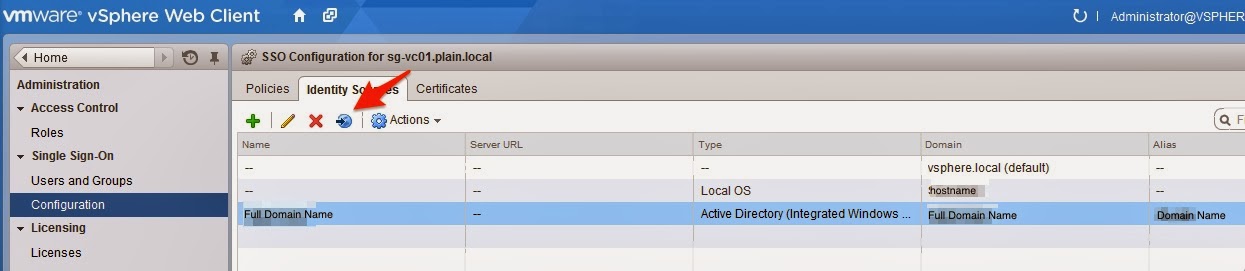vSphere Bitfusion Server Setup Overview
Recently, I was asked to setup vSphere Bitfusion on a set of VxRAIL servers. This was running on vSphere 7.0. Hit into some issues and manage to resolve it. I followed the video demo from this blog but realize there are some things different from the official installation guide . You can also refer to the summary for the system requirement for the vSphere Bitfusion Server. This article is to bring you to all the resources you will need and not hit into such problems that I did. Before we start, the requirement for vSphere Bitfusion is to have vSphere Enterprise Plus licensing and vSphere Bitfusion Add-on per CPU/Processor licenses. Here is a video of the installation. Overview for vSphere Bitfusion Server Download the vSphere Bitfusion binary from VMware Prepare your host to make sure the GPU are added in PCI Passthrough as stated here Import vSphere Bitfusion OVA and deploy into vCenter with the follow information: vCenter login credential If not using DHCP: IP address, subnet mask...