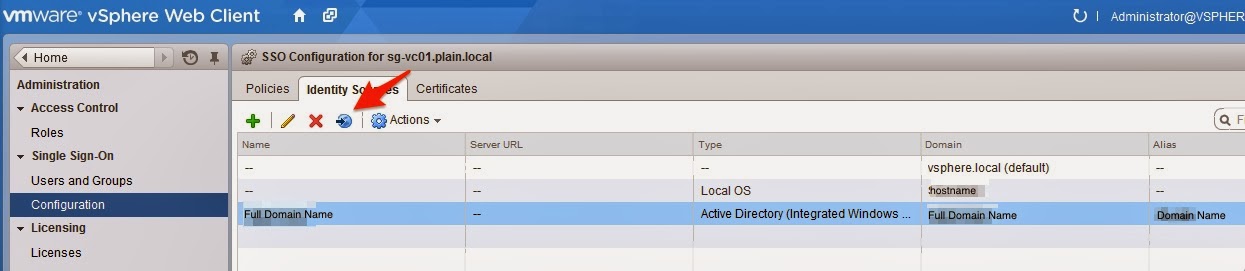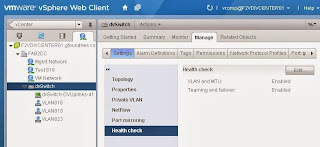vSphere 8 Security Configuration Guide
With the release of vSphere 8 in October, 2022. Many would have asked how do you provide security configuration. Do note this is no longer named "hardening guide" since it is a configuration guide which need to be reviewed by individual organization and see if it deem fit for your requirements. The time have come and the security guide can be found here . Do note that this is an initial availability release. There might be more updates to it based on feedback, etc. so do check back for any updates. This time round, there are new PowerCLI commands that standardize on formatting. Also setting provided that can be modified for the virtual appliance such as vCenter Server. However, do handle with care else any wrong configuration can results in losing your support. Lastly, to reiterate, this is a guide and not an apply all setting runbook. You will have to review the requirements in terms of security requirements in your organization and apply those that are applicable. Do note a...