vSphere Bitfusion Server Setup Overview
Recently, I was asked to setup vSphere Bitfusion on a set of VxRAIL servers. This was running on vSphere 7.0. Hit into some issues and manage to resolve it.
I followed the video demo from this blog but realize there are some things different from the official installation guide. You can also refer to the summary for the system requirement for the vSphere Bitfusion Server.
This article is to bring you to all the resources you will need and not hit into such problems that I did.
Before we start, the requirement for vSphere Bitfusion is to have vSphere Enterprise Plus licensing and vSphere Bitfusion Add-on per CPU/Processor licenses.
Here is a video of the installation.
Overview for vSphere Bitfusion Server
- Download the vSphere Bitfusion binary from VMware
- Prepare your host to make sure the GPU are added in PCI Passthrough as stated here
- Import vSphere Bitfusion OVA and deploy into vCenter with the follow information:
- vCenter login credential
- If not using DHCP: IP address, subnet mask, gateway, DNS
- NTP if your DHCP do not provide
- FQDN for the server
- vCenter GUID (follow the installation guide)
- vCenter Certificate Thumbprint (follow the installation guide)
- search domain name
- Check install NVIDIA driver if the VM have access to internet
- Complete the deployment
- Do NOT power on the virtual machine (VM), edit the VM settings
- Know the number of GPU card on the server and total memory of the GPUs add up on each card
- Set vCPU = 4 x total number of GPU card
- Set Memory = 1.5 x aggregate total of all GPU card(s) memory
- Set reserved all guest memory
- Add PCI device and add all the GPU to the VM
- Edit the MMIO setting if needed based on total aggregated memory and rounding to the next power of 2, refer to installation guide
- You can also make sure the vmnics are configure to VMNET3
- Power on the VM
- check that all the network configuration is completed as per deployment else import the OVA again (I have to redeploy as network setting wasn't completed)
- route -n to check the IP, mask, gateway
- wait for 2-10 mins to have the VM setting in
- if VM does not have internet access, download NVIDIA driver here
- follow the installation steps, I used C which is an airgap installation method
- reboot the VM after installation
- Wait for vSphere Client to show a blue bar to indicate vSphere Bitfusion Plugin is enabled
Update 8th Dec 2020
vSphere Bitfusion 2.5.0 has been released. Check out the what's new here.
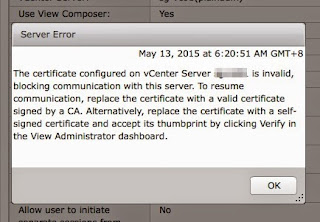
Comments