VMware vCenter Multi-Hypervisor Manager 1.0
The release of the vCenter Multi-Hypervisor Manager allows vCenter 5.1 to be able to manage Hyper-V 2 servers based on Windows 2008 and Windows 2008 R2.
I decide to give it a try so I install a nested Hyper-V2 server and try to create a Windows XP VM it. However I receive the following error:
Description:
The Virtual Machine Management Service failed to start the virtual machine '%machinename%' because one of the Hyper-V components is not running (Virtual machine ID %ID_of_the_virtual_machine%).
Apparently, I would need to add in this advanced setting to the vmx file which I can also use the web client to add that.
hypervisor.cpuid.v0 = "FALSE"
After adding that, my Hyper-V VM is able to start up.
Now let's head back to vCenter Multi-Hypervisor Manager. This is a 1.0 release so do not expect too much on it. This can be found in your normal vCenter download page.
Please note that this plug-in is only available for vCenter Standard edition. vCenter Essential and Foundation editions are not available. A vCenter 5.1 is required for this plug-in.
You can:
The release notes can be found here.
The documentation can be found here.
Installing MHM best practice can be found here.
After the installation, I did encounter some errors.
You would need a service account to start the service and you would need to enable this in the local policy or group policy whichever you choose for "Log on as a service".
The first time using the Multi-Hypervisor Manager, you would need to use the build-in local administrator to sign in to vSphere client. Any other accounts do not have permission to access it and you will see the error below.
After logging into it, then can you specific and assign permission. I have shown that in the video below.
Update 27 Nov 2012:
The account provided for the vCenter credential during the installation will be the initial administrator used to grant permission to other groups or users.
I decide to give it a try so I install a nested Hyper-V2 server and try to create a Windows XP VM it. However I receive the following error:
Description:
The Virtual Machine Management Service failed to start the virtual machine '%machinename%' because one of the Hyper-V components is not running (Virtual machine ID %ID_of_the_virtual_machine%).
Apparently, I would need to add in this advanced setting to the vmx file which I can also use the web client to add that.
hypervisor.cpuid.v0 = "FALSE"
After adding that, my Hyper-V VM is able to start up.
Now let's head back to vCenter Multi-Hypervisor Manager. This is a 1.0 release so do not expect too much on it. This can be found in your normal vCenter download page.
Please note that this plug-in is only available for vCenter Standard edition. vCenter Essential and Foundation editions are not available. A vCenter 5.1 is required for this plug-in.
You can:
- Add or remove a Hyper-V server
- View all the VMs under it
- Create a VM or edit its hardware
- See the console of the VM, making it hard to do any installation
- Only see summary cannot configure Hyper-V server
The release notes can be found here.
The documentation can be found here.
Installing MHM best practice can be found here.
After the installation, I did encounter some errors.
You would need a service account to start the service and you would need to enable this in the local policy or group policy whichever you choose for "Log on as a service".
The first time using the Multi-Hypervisor Manager, you would need to use the build-in local administrator to sign in to vSphere client. Any other accounts do not have permission to access it and you will see the error below.
After logging into it, then can you specific and assign permission. I have shown that in the video below.
Update 27 Nov 2012:
The account provided for the vCenter credential during the installation will be the initial administrator used to grant permission to other groups or users.

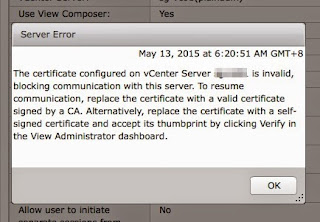
Comments