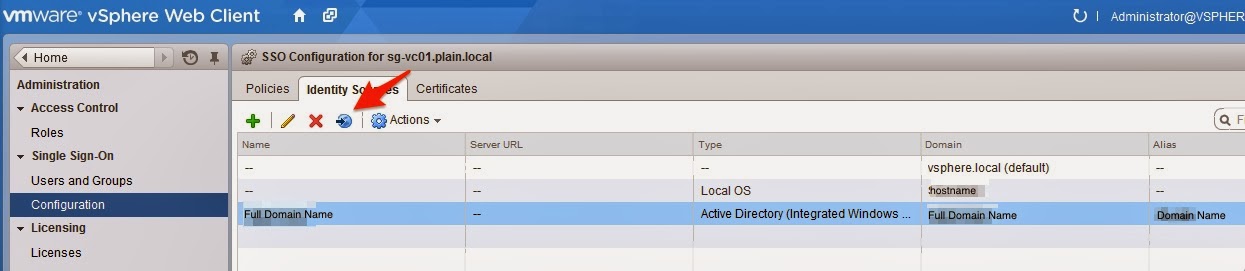RIP vSphere Client for Windows (C# Client)
Today marks the announcement from VMware to end the availability in future release of vSphere Client for Windows also known as the C# Client by many. The last version and will be vSphere Client 6.0. Any version of vSphere alongside with support will still be released. With this, there will only be one client moving forward in the next release of vSphere (lightly announced in Aug 2016 during VMworld as usual). As also stated there will be two edition of Web Client in next release namely: Flex and HTML5. There will be plugins from other vendors that will not work since the time to create support for HTML5 will take times, so it makes sense for those who are dependent on those plugin to utilize the Flex. For users who are not using any Flex dependent plugin, you can fully utilize the HTML5 based web client completely and enjoy the requirement of using Flash and away from the security vulnerability that comes with it. Currently there is a Fling of the HTML5 c...