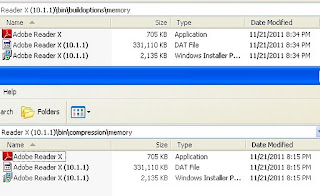VMware by Broadcom, A New Chapter Forward
With Broadcom acquisition of VMware completing in 22nd Nov, there have been lots of assumption made by many sources what will become of the business direction. Here are some of the updates that are publicly announced if you have not catch up on the news. To start with, VMware is now known as VMware by Broadcom and all originally VMware software will remain to be branded under VMware. The first announcement 27th November, Carbon Black is now an autonomous unit within Broadcom. In my opinion this is good news. I have seen not much integration on Carbon Black ever since acquired by VMware so with that move, it allows Carbon Black to innovate and do what they do best in Cyber security landscape. Next from the acquisition completion, there are many speculation on after the acquisition what will end up of End User Computing? With the announcement on 8th December, The End User Computing (EUC) division will be a diverse business. With that understanding, EUC division wi...