vSphere Bitfusion Client Setup Overview
This is my first time doing the client setup. Let's dive right in.
Refer to the this installation guide for client setup. Please note that I am documenting based on Ubuntu 18.04. If you are using RHEL or CentOS, your commands may differ.
Also some commands are different from the installation guide and these are the catchas I am showing here.
Overview for vSphere Bitfusion Client
- Download the vSphere Bitfusion Client where version is similar to the vSphere Bitfusion Server
- Check that the vSphere Bitfusion Plugin is workin in the vSphere Client
- VMware Tool is installed and you are able to see the four power functions in the VM edit setting
- Make sure vmnic is on VMNET3
- power on the VM
- Install the .deb package, your client will need to be connected to internet as you will need to install some software dependencies before installing the agent
- Query the package to find out the dependencies > sudo dpkp-deb -I bitfusionxxxx.deb
- install all the listed dependencies > sudo apt -y install uuid librdmacm1...
- you will get a few error on software dependency just follow the instruction > apt --fix-broken install
- Complete the installation
- Install bitfusion client > sudo dpkg -i bitfusionxxxx.deb
- Check it is properly installed > bitfusion version
- Shutdown the VM and Enable Bitfusion for Client in the vSphere Client and power up the machine
- Check that bitfusion group exist > ls /etc/group
- Add user to bitfusion group > sudo usermod -aG bitfusion USERNAME
- Check that the user you add is now in the group > ls /etc/group
- Test you can run remote workload > bitfusion list_gpus else run sudo bitfusion list_gpus followed by bitfusion list_gpus again.
- You can do some of the test from this user guide
Update 8th Dec 2020
vSphere Bitfusion 2.5.0 has been released. Check out the what's new here. Support for Baremetal client is now available in this release.
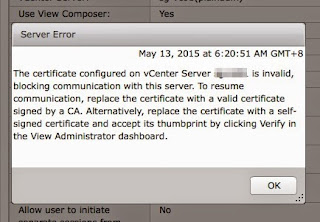
Comments