Restore Windows vCenter Server with existing Virtual Distributed Switch
Recently, assisted one of my customer to troubleshoot a failed Windows vCenter Server resulted from an upgrade failure.
What you would need is all the credential accounts such as vCenter SSO, Windows Administrator and your MS SQL account. Also a copy of your existing vCenter Server database.
We logged a case with VMware support and gone through the logs. Refer to the logs location here. The one major log would be the vmdird.log. This was showing error 49. The VMware Service Lifecycle Manager service remain freeze at Starting status. This will run a vmon process in your task manager. Check out the all services name here. For those not aware, starting from vCenter Server 6.5, the vCenter Server Services are no longer a standalone services.
We spend a lot of time trying to reinstall, and running through kb fixes but it did not help. We decided to do a uninstall and encounter error 1603. We were not able to get over this error.
Instead, we did another vCenter Server installation on another clean Windows Server virtual machine and configure the ODBC (version 10 or 11 you got to test this out depending on the version of MS SQL) before running the installation.
Once installation was completed, the vCenter Server was up and running using the existing database.
We get to see all the ESXi hosts showing in disconnected state.
When you try Connect the host,
You will get the below warning message.
This is because the original vCenter Server and the new vCenter Server are not same machine. To work around this, we have to make some changes.
Let refer to this KB. By SSH to each host and browsing to /etc/vmware/vpxa/ we need to edit the vCenter Server IP in vpxa.cfg.
Look for ServerIp and edit the IP address to the same as your current vCenter Server.
Once that is done, you will need to restart the management services. This will not affect any virtual machines running on the host. This will just update the ESXi host services to reflect the new vCenter Server which is managing it. Just type services.sh restart and wait for it to complete.
Once that is done, you can reconnect without any of that warning message. You will also be able to manage back the VDS.
If you are still running a Windows vCenter Server, I would strongly encourage you to plan a time to migrate to a vCenter Server Appliance (VCSA). It is much robust and less inherit of any Windows related issues you will encounter.
Source: All screenshot were taken using VMware HOLs. Register for an account and learn VMware solutions from VMware HOLs.
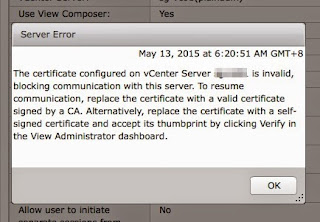
Comments