VMware Horizon 6 Application Remoting Direct Connect
The Scenario
ABC company has a remote office and connection back to HQ is not very possible due to bandwidth. Applications used by the users at the remote office must not have any access to the server directly for security reason and manageability. The second requirement is the server that serves the applications is not joined to Active Directory.
With the release of Horizon View 5.2, we were able to use View Direct Connection without a Connection server or a broker with or without Active Directory. With this we are able to meet some of the requirements above. This is currently only possible on VMware Horizon View, Citrix XenDesktop does not have this feature.
With the release of VMware Horizon 6, it comes with Application Remoting, this not only allow a RDSH Desktop but now you can provide Application Remoting (Application Presentation similar to Citrix Xenapp). With this add on feature and the Direct-Connection, this makes Application Remoting without any dependency on a broker requirement which Citrix XenApp requires.
To test this out I this up on my Mac using VMware Fusion Pro.
The setup was pretty easy mentioned at various post and also at VMware blog post for Horizon View 5.3. Also a post that show how Application remoting would look like when used with a connection server but this case we are not using.
You can download the binary here. Get the VMware Horizon client here.
The setup is as follows:
This is actually documented. After going referring to the View Agent Direct-Connection Adminsitration Guide, page 17, the below command is required to skip the broker registration. The setup wizard will skip the connection server step.
VMware-viewagent-y.y.y-xxxxxx.exe /v VDM_SKIP_BROKER_REGISTRATION=1
After which everything just simply carry on as per normal. After the View Agent Direct-Connection plugin, a user group "View Agent Direct-Connection Users" is created and by default, all authenticated users are added to this group. You can change otherwise.
Add the applications to be used using the RemoteApp Manager (in my case for Windows 2008 R2 SP1). Below you will see I have added some of the default applications. You do not have to add any application using the RemoteApp Manager as we are not using MS Remote App.
Now using my Horizon Client to connect to the server I was presented with the applications entitled (not sure why the icon for notepad is wrong).
Clicking any of them launches the application instantly.
There you go!
ABC company has a remote office and connection back to HQ is not very possible due to bandwidth. Applications used by the users at the remote office must not have any access to the server directly for security reason and manageability. The second requirement is the server that serves the applications is not joined to Active Directory.
With the release of Horizon View 5.2, we were able to use View Direct Connection without a Connection server or a broker with or without Active Directory. With this we are able to meet some of the requirements above. This is currently only possible on VMware Horizon View, Citrix XenDesktop does not have this feature.
With the release of VMware Horizon 6, it comes with Application Remoting, this not only allow a RDSH Desktop but now you can provide Application Remoting (Application Presentation similar to Citrix Xenapp). With this add on feature and the Direct-Connection, this makes Application Remoting without any dependency on a broker requirement which Citrix XenApp requires.
To test this out I this up on my Mac using VMware Fusion Pro.
The setup was pretty easy mentioned at various post and also at VMware blog post for Horizon View 5.3. Also a post that show how Application remoting would look like when used with a connection server but this case we are not using.
You can download the binary here. Get the VMware Horizon client here.
The setup is as follows:
- Setup a virtual machine with at least 128MB video memory
- Install Windows Server
- Install VMware Tools
- Setup Remote Desktop Host Services
- Install View Agent
- Install View Agent Direct-Connection Plugin
- Install and Add applications for access
- Add/Create and Grant the users
This is actually documented. After going referring to the View Agent Direct-Connection Adminsitration Guide, page 17, the below command is required to skip the broker registration. The setup wizard will skip the connection server step.
VMware-viewagent-y.y.y-xxxxxx.exe /v VDM_SKIP_BROKER_REGISTRATION=1
After which everything just simply carry on as per normal. After the View Agent Direct-Connection plugin, a user group "View Agent Direct-Connection Users" is created and by default, all authenticated users are added to this group. You can change otherwise.
Now using my Horizon Client to connect to the server I was presented with the applications entitled (not sure why the icon for notepad is wrong).
Clicking any of them launches the application instantly.
There you go!






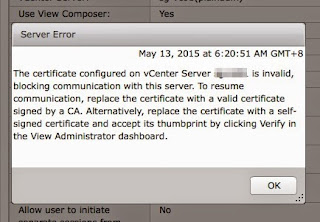
Comments