VMware Horizon Workspace Folder and File Sharing Detailed Walkthrough
I have many people asking me how to share or what can I share to a user on Horizon Workspace. So Here I am going to share with you some screenshot and understand what can or cannot be done.
We will be able to have a preview of normal office documents, pictures as well as PDF files in Horizon Workspace. However if its a unknown format or files that cannot be display per se e.g. zip files, it will not be display.
Now let's talk about sharing of files and folder.
First of all, you are able to share file or folder to outside external parties from your domain. This enable users to share file with third parties outside the domain. External party will not be able to install the Horizon Workspace client as his account are not connected to the internal Horizon Workspace server.
Below is a screenshot on the context menu you will see when you click to share a Folder or a File.
When you share a File you will be provided with a URL Link which you can send to your user. Anyone if that link will be able to access the file. If you decide to stop sharing, you can do so too by clicking on Stop Sharing as shown below.
For Folder Sharing, you will have more options as show below. Also you can see that if you try to Invite to edit to external party, this will not be possible. Simple to understand as this type of user are not part of your domain so its not possible for them to use your internal SMTP server to send the invite. That would be security flaw!
If you click on the expansion, you will be able to change any sharing rights or Stop Sharing completely.
If you decide to change a invited user rights from e.g.view to view and edit, you will see the confirmation on clicking Share.
When you share a Folder, the user will receive an email just like below.
If you remove the user the rights, he will also receive an email on his rights been revoked.
Interestingly, the picture of the user if he did set it up in his Horizonworkspace account will be displayed when emails are triggered to the sharing users.
Once the user click on the link for the first time, he will be bought to the site to setup the password for future access. A virtual user will be created and the Administrator will be able to see the user been created once he has created his password.
The look and feel for the invited users looks exactly the same other than he cannot do invite any users. He will be able to edit if he has the rights for it. Of course if he is an internal user, his Horizon Workspace will be just adding the folder into own Workspace.
What if the invited user forgot his password? Here he can Reset his password by clicking on "Forgot password?". You would need to enter the username which is his email else he will see the error message "You must enter a username". Once the email is sent, you will see the message "An email has been sent to your email address with information regarding resetting your password".
This is the email the invited user will received. This reset do have a expiry as well just in case the user forgot to use it.
On clicking the link you will be bought to the site again to key in a new password.
For the invited users, once he is log into Horizon Workspace, with a View rights, he will see as below.
If the invited user has Edit rights, he will have additional options namely delete, move and rename.
To remove any virtual users, the Horizon Workspace Administrator will need to log into the Admin portal to remove the users. The administrator will not be able to reset the password from the portal. Though there is a way to do that via command but I find that the rational is there, since the invited users can do the reset of password themselves and sending password over email isn't secure in the first place.
Here you have it. A detail walkthrough on how Folder and File sharing look like in Horizon Workspace.
Update 31st Oct 2013
Out of curiosity what if I shared a folder or a file and I move its location? Well don't worry, your links that was sent out to your users will still be able to download. This means that Horizon Workspace has the intelligence to know to update the the location with the link you have previously sent it out.
I tried this with dropbox, sadly it failed. Meaning you would need to resent a new URL to whom you shared with.
We will be able to have a preview of normal office documents, pictures as well as PDF files in Horizon Workspace. However if its a unknown format or files that cannot be display per se e.g. zip files, it will not be display.
Now let's talk about sharing of files and folder.
First of all, you are able to share file or folder to outside external parties from your domain. This enable users to share file with third parties outside the domain. External party will not be able to install the Horizon Workspace client as his account are not connected to the internal Horizon Workspace server.
Below is a screenshot on the context menu you will see when you click to share a Folder or a File.
Sharing a Folder
Sharing a File
When you share a File you will be provided with a URL Link which you can send to your user. Anyone if that link will be able to access the file. If you decide to stop sharing, you can do so too by clicking on Stop Sharing as shown below.
For Folder Sharing, you will have more options as show below. Also you can see that if you try to Invite to edit to external party, this will not be possible. Simple to understand as this type of user are not part of your domain so its not possible for them to use your internal SMTP server to send the invite. That would be security flaw!
If you click on the expansion, you will be able to change any sharing rights or Stop Sharing completely.
If you decide to change a invited user rights from e.g.view to view and edit, you will see the confirmation on clicking Share.
When you share a Folder, the user will receive an email just like below.
If you remove the user the rights, he will also receive an email on his rights been revoked.
Interestingly, the picture of the user if he did set it up in his Horizonworkspace account will be displayed when emails are triggered to the sharing users.
Once the user click on the link for the first time, he will be bought to the site to setup the password for future access. A virtual user will be created and the Administrator will be able to see the user been created once he has created his password.
The look and feel for the invited users looks exactly the same other than he cannot do invite any users. He will be able to edit if he has the rights for it. Of course if he is an internal user, his Horizon Workspace will be just adding the folder into own Workspace.
What if the invited user forgot his password? Here he can Reset his password by clicking on "Forgot password?". You would need to enter the username which is his email else he will see the error message "You must enter a username". Once the email is sent, you will see the message "An email has been sent to your email address with information regarding resetting your password".
This is the email the invited user will received. This reset do have a expiry as well just in case the user forgot to use it.
On clicking the link you will be bought to the site again to key in a new password.
For the invited users, once he is log into Horizon Workspace, with a View rights, he will see as below.
If the invited user has Edit rights, he will have additional options namely delete, move and rename.
To remove any virtual users, the Horizon Workspace Administrator will need to log into the Admin portal to remove the users. The administrator will not be able to reset the password from the portal. Though there is a way to do that via command but I find that the rational is there, since the invited users can do the reset of password themselves and sending password over email isn't secure in the first place.
Here you have it. A detail walkthrough on how Folder and File sharing look like in Horizon Workspace.
Update 31st Oct 2013
Out of curiosity what if I shared a folder or a file and I move its location? Well don't worry, your links that was sent out to your users will still be able to download. This means that Horizon Workspace has the intelligence to know to update the the location with the link you have previously sent it out.
I tried this with dropbox, sadly it failed. Meaning you would need to resent a new URL to whom you shared with.




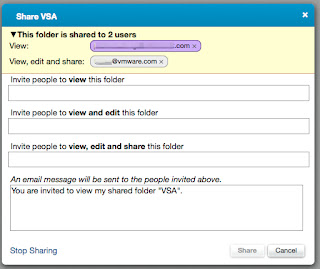
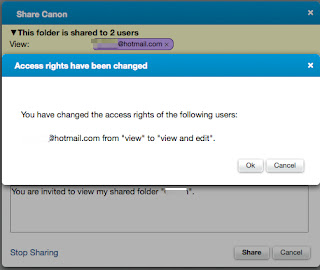



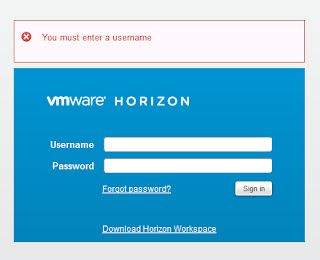






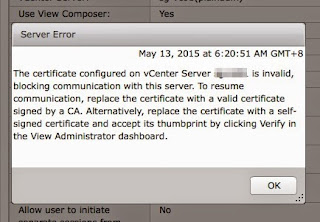
Comments