VMware Horizon 6.1.1 Application Remoting over HTML5
With the announcement of Horizon 6.1.1 release, there are some new features added to Horizon solution. Of the few, one of them is Application Remoting which now support over HTML5 browser.
I have that testing since Horizon 6.1 in a technical preview and was not able to show it. With this release, it is now official so I shall go through some of the screenshot how this was done.
The setup is all similar is no complicated steps just an installation of an .exe binary on top of latest View 6.1 agent and the HTML access binary on the connection server.
After which you have the freedom of choice to use a Horizon Client or a HTML5 to access your desktop as well as Applications remoting. The best part of this is there is no plugin needed for browser this not just keep the browser clean from any crashes which can be resulted as well as messing up browser performance and behaviour.
Using the Horizon Client this time, there are several improvement. Remember when I mentioned in my previous post, this has better improvement.
Here I am using a mobile Horizon Client:
In the Horizon Client, you will see your recent application you access and desktops. You can choose to connect to other servers from the Servers tab.
Once logon, you will see all the desktop and applications available.
Once connected you will see a side bar available with all the applications and desktops. You can scroll down the list if there are more beyond the screen.
Once you choose an application, you will see appear on the client. Here you see I opened MS Paint and calculator. The side bar can then be hidden for more viewable space.
You can open more than one instance of the same application and it will be there. A long press on the application allows you to close it or just click on the cross icon on the application window.
On the HTML5 browser, this can be on mobile or on a laptop. Here I have one with mobile Chrome browser.
Here you see I have two calculator applications and one MS Paint. Native Windows applications on an android mobile device. (Though I feel this is rather small but would work great on a tablet for sure.)
On my laptop I am using Firefox, you will be presented with your desktops and applications. This is utilizing the Blast protocol use on both the desktop and application.
Here you see after pointing the Connection server you get presented all the applications entitled. You can also favourite the applications by clicking on the star so you do not have to search for it. You can also present a Thinapp application as a Hosted App.
Upon clicking on the application, you will be presented with the below. You can see I have open a MS Word and two MS Paint. As MS Paint is the same, they are displayed under the same group on the taskbar on the left. The task bar, just like on the mobile client can be hidden and call upon.
The the screenshots from mobile Horizon Client to the HTML5 mobile browser and desktop browser, the look and feel and way of maneuvering around is rather similar. This will be great for end users as they do not have to relearn a new interface for every different application or device used.
There are few questions arises. What if you need to change password, typically this will have no impact on your desktop or applications. As long you are in desktop or application either on HTML5 or Horizon Client, you can still change them via a Ctrl-Alt-Del option.
Hope this gives you a good picture of HTML app remoting.
Update 6th Jul 2015
Added HTML5 access via a mobile browser.
I have that testing since Horizon 6.1 in a technical preview and was not able to show it. With this release, it is now official so I shall go through some of the screenshot how this was done.
The setup is all similar is no complicated steps just an installation of an .exe binary on top of latest View 6.1 agent and the HTML access binary on the connection server.
After which you have the freedom of choice to use a Horizon Client or a HTML5 to access your desktop as well as Applications remoting. The best part of this is there is no plugin needed for browser this not just keep the browser clean from any crashes which can be resulted as well as messing up browser performance and behaviour.
Using the Horizon Client this time, there are several improvement. Remember when I mentioned in my previous post, this has better improvement.
Here I am using a mobile Horizon Client:
In the Horizon Client, you will see your recent application you access and desktops. You can choose to connect to other servers from the Servers tab.
Once logon, you will see all the desktop and applications available.
Once connected you will see a side bar available with all the applications and desktops. You can scroll down the list if there are more beyond the screen.
Once you choose an application, you will see appear on the client. Here you see I opened MS Paint and calculator. The side bar can then be hidden for more viewable space.
On the HTML5 browser, this can be on mobile or on a laptop. Here I have one with mobile Chrome browser.
Login via the mobile browser.
List of all the virtual desktop and applications I am entitled to.
The left panel toolbar that show all the virtual desktops and applications I can open and active.
Here you see I have two calculator applications and one MS Paint. Native Windows applications on an android mobile device. (Though I feel this is rather small but would work great on a tablet for sure.)
On my laptop I am using Firefox, you will be presented with your desktops and applications. This is utilizing the Blast protocol use on both the desktop and application.
Here you see after pointing the Connection server you get presented all the applications entitled. You can also favourite the applications by clicking on the star so you do not have to search for it. You can also present a Thinapp application as a Hosted App.
Upon clicking on the application, you will be presented with the below. You can see I have open a MS Word and two MS Paint. As MS Paint is the same, they are displayed under the same group on the taskbar on the left. The task bar, just like on the mobile client can be hidden and call upon.
The the screenshots from mobile Horizon Client to the HTML5 mobile browser and desktop browser, the look and feel and way of maneuvering around is rather similar. This will be great for end users as they do not have to relearn a new interface for every different application or device used.
There are few questions arises. What if you need to change password, typically this will have no impact on your desktop or applications. As long you are in desktop or application either on HTML5 or Horizon Client, you can still change them via a Ctrl-Alt-Del option.
Hope this gives you a good picture of HTML app remoting.
Update 6th Jul 2015
Added HTML5 access via a mobile browser.











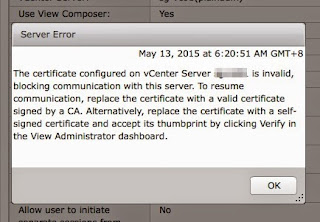
Comments