vSphere Best Practice: VM CPU performance due to BIOs CPU power setting
One of my customer brought sent this this to me and I thought I should share this.
Start-----------------
After the installation of vSphere5.1 and the setup of vCenter, we started migrating machines onto this new ESX Cluster (we have a 12 node 4.1 Cluster)
What we noticed was that when vMotion the VMs from one host to another, we got inconsistent CPU values. These VMs have clean windows install.
The spike in CPU is after it has migrated to ESX hosts 3,4,5 or 6 and when we moved it back to 1 and 2 it went back down. We were thinking it was doing some work but after one hour, the CPU stays at a constant 20-30% with these processes. Also the Hosts had only 1 machine running on it so it could not be a lack of resources.
Automatically we assumed that it was VMware Tools but the issue still persisted after we uninstalled VMware tools.
After much troubleshooting, we found out the cause and it is the power settings of the HP server which has to be set in BIOS.
If this was set to anything other than Maximum performance we saw this issue.
After the setting was changed and a reboot performed, CPU was back to normal. (Spike was due to vMotion)
Just wanted to inform you on this as I had not seen this issue before and just wanted to share this out as I could not find anything about this online.
End-------------------------
Referring to Performance Best Practices for vSphere 5.1, in page 15 and page 23, typically we would set this is Balanced Profile. However in this case, my customer has experienced was to set this to Maximum Performance. Since this is the case, the recommendation is also to check with your Hardware vendor for the recommendation for VMware deployment to be sure of the results. There is also a KB on power management settings.
We really need to find such great contribution from users regularly to learn and spread the news. Isn't it great to receive such email from my customer. Don't you?
We can't know it all but if the community contribution life would be much easier in making job done more efficiently.
Start-----------------
After the installation of vSphere5.1 and the setup of vCenter, we started migrating machines onto this new ESX Cluster (we have a 12 node 4.1 Cluster)
What we noticed was that when vMotion the VMs from one host to another, we got inconsistent CPU values. These VMs have clean windows install.
The spike in CPU is after it has migrated to ESX hosts 3,4,5 or 6 and when we moved it back to 1 and 2 it went back down. We were thinking it was doing some work but after one hour, the CPU stays at a constant 20-30% with these processes. Also the Hosts had only 1 machine running on it so it could not be a lack of resources.
Automatically we assumed that it was VMware Tools but the issue still persisted after we uninstalled VMware tools.
After much troubleshooting, we found out the cause and it is the power settings of the HP server which has to be set in BIOS.
If this was set to anything other than Maximum performance we saw this issue.
After the setting was changed and a reboot performed, CPU was back to normal. (Spike was due to vMotion)
Just wanted to inform you on this as I had not seen this issue before and just wanted to share this out as I could not find anything about this online.
End-------------------------
Referring to Performance Best Practices for vSphere 5.1, in page 15 and page 23, typically we would set this is Balanced Profile. However in this case, my customer has experienced was to set this to Maximum Performance. Since this is the case, the recommendation is also to check with your Hardware vendor for the recommendation for VMware deployment to be sure of the results. There is also a KB on power management settings.
We really need to find such great contribution from users regularly to learn and spread the news. Isn't it great to receive such email from my customer. Don't you?
We can't know it all but if the community contribution life would be much easier in making job done more efficiently.
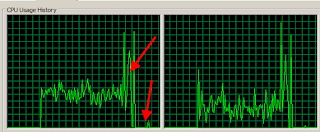




Comments
http://kb.vmware.com/selfservice/microsites/search.do?language=en_US&cmd=displayKC&externalId=1018206