Thinapp: Microsoft Office 2010
References
- Quick-start guide for deploying Office 2010 using ThinApp 4.6.1
- Issues with ThinApp and Microsoft Office 2010
- Office 2010 Tips 2010
I wanted to do Thinapp on Microsoft Office 2010 and realize the above information and details are pretty useful. However its not in order and its difficult to piece up. So here I have order them up for easy reference. I will not go into details what each steps is all about as its already mentioned in the above references.
Requirements
- One clean Windows XP SP3 (Thinapp does not support capture in a 64bits OS)
- Thinapp 4.6.1 and above
- Microsoft 2010 32bits setup files (MAK/KMS/Retail license)
- dotNet Framework 3.5 (full download here)
Procedures
- Run Thinapp prescan capture of the OS
- Install dotNet Framework 3.5
- In Command Prompt, run "C:\WINDOWS\Microsoft.NET\Framework\v2.0.50727\ngen.exe executequeueditems"
- Edit Office 2010 installation Config.xml file to enter your MAK key:
By default, the Config.xml file is stored in the core product folders in the Microsoft Office 2010 ISO(core_product_folder_name.WW folder, for example, ProPlus.WW) add the line within within Configuration Product="ProPlus"
For MAK licensing & KMS refer to the setting http://kb.vmware.com/kb/1022287
- Start the Microsoft Office 2010 setup wizard and apply the settings in
Config.xml, at a command prompt, type the following command, and then
press ENTER:
Setup.exe /config - Accept the License Agreement
- Click Customize
- Select Microsoft Office > Run all from My Computer
- Click on the applications and choose Do Not Install for those you do not need to reduce the size
- Click Install
- Open up any program, I recommend Word. Choose Do not accept recommendation when prompt to disable auto update.
- Go to Services.msc, stop Office Software Protection service
- For MAK: Check that the activation can be done without changing Product Key.
- Do any customization required
- Run Post Scan
- Click Next and stop before Building the Project
- In the project directory, move the folder OfficeSoftwareProtectionPlatform from %Drive_C%\Documents and Settings\All Users\Microsoft to %Common AppData%\Microsoft\
- Add the following to the bottom of HKEY_CURRENT_USER.txt in the project directory:
isolation_writecopy HKEY_CURRENT_USER\Environment
Value=ALLUSERSPROFILE
REG_SZ~%Common AppData% - add these entries to the bottom of HKEY_LOCAL_MACHINE.txt in the project directory:isolation_full HKEY_LOCAL_MACHINE\Software\Microsoft\Windows\Windows Search\Preferences
Value=PreventIndexingOutlook
REG_DWORD=#01#00#00#00 - For MAK license activation without administrator rights:
- added to the bottom of HKEY_LOCAL_MACHINE.txt in the project directory:isolation_full HKEY_LOCAL_MACHINE\Software\Microsoft\OfficeSoftwareProtectionPlatform
Value=UserOperations
REG_DWORD=#01#00#00#00
- Delete these folders from the project to save space
- %drive_C%
- %fonts%
- %cookies%
- %Internet Cache%
- %History%
- Open Package.ini
-
Add this before [isolation]
[FileList] ExcludePattern=*.bak,*.msi,*.mst,*.cab,*.msp
- In [Compression] or [Buildoptions]
Add OptimizedFor=Memory (to enable faster loading of application)
Or OptimizedFor=Disk (saving for space by compressing the .dat file as expansion required before loading application)
Note: Refer to my previous post on this. - Enable streaming by changing MSIStreaming=1
- Build the Project
A post I found by Jason Coleman, that give recommendation on setting Outlook for View usage especially on floating pool worth a read.
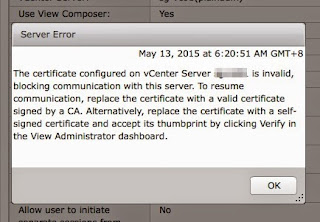
Comments