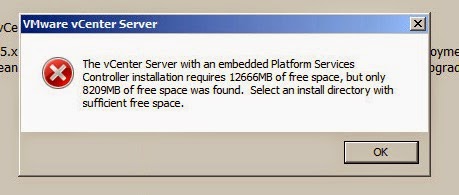Orphaned Replica in Horizon View
In my home lab, I do not have any redundancy since it for testing purpose and in such, I encounter a power failure and resulted in my Horizon Connection server to be absent. Upon recovery of powering up again, one of the replica end up lost link with the database. In my vSphere Web Client, I see a replica (orphaned). I was able to delete the replica folder but the entry still stay in the vSphere Web Client inventory tree (that applies the same to vSphere Client). By the way I am running Horizon View 6.1 and this solution found in the KB still works. I didn't manage to capture my screenshot and found the below similar. You will see the same on the web client. Do note that the name of the replica will look like "replica-d0d123123c-f3j2-... (orphaned)". Do note the actual name does not contain "(orphaned)". DO NOT include when using the commands below. source: http://www.vladan.fr The command in the KB states and this was the confusion I h...