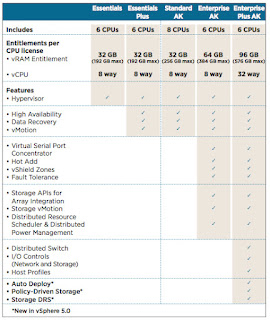vSphere 5.1: vMotion with no Shared Storage
In vSphere 5.1, vMotion without shared storage was introduced. Frank Denneman has mentioned here there is no named to this features though many has given names like Enhanced vMotion, etc. Some have tried to perform this but realize even though they have upgraded to vSphere client 5.1, it still show greyed out and given a message to power off the VM. This is because, in vSphere 5.1, all new features enhancement will only be found in the Web Client. In such, the C# client will not have this option. So using the Web Client, I was able to perform this vMotion in my home lab where I do not have any shared storage other than the local disk of each ESX servers or across two different clusters which have shared storage within there respective cluster. Do note that you can only perform 2 concurrent vMotion without shared storage at one time, any additional will be queued. Also the total of such vMotion adds to the total of concurrent vMotion (max of 8) and Storage ...