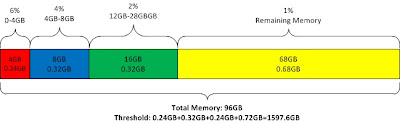vSphere 5: vCenter Evaluation license expire

So you have been running the evaluation license. The evaluation period would be 60 days for ESXi server and 30 days for vCenter. Say you like to run on evaluation while getting your license and you couldn't get the license in time and 30 days has reached and your vCenter is expired. What happens after the evaluation period? I did a test and these are my findings. vCenter remain to be operational. All features are still enabled. You will receive a notice below once in awhile. Any action that result in disconnection of the ESXi servers will not be able to join back to vCenter e.g. reboot of ESXi server. A direct connection using vSphere client is required to manage the VMs on the host. Any changes in configuration will not be possible and can cause any licensed functions not to function. Powered Off VMs cannot be power on. Refer to KB . In summary, after license expired, all operations remains as it is and no changes even with simple things like power on ...