View 5: Deploy Persona Management Overview
Finally I have save this post as a draft for the longest time exactly a month and finally find some time to do this.
Have gone through lots of reading of the deployment of View 5. It almost similar with View 4.6 except for the Persona Management which I was very keen to try it out.
The View Administration for View 5 is a must read to understand the Personal Management and also the VMware View Persona Management Deployment Guide.
If you are already using Roaming Profile, you can carry on using it with Persona Management turn on working together leaving the depository stick with what is already configured in your Roaming Profiles.
Persona Management will supercede Roaming Profile if you assign a depository path in the group policy. Honestly I would like ease of work and administration here and will use everything from Persona Management instead.
When doing sizing, if performance is what you are looking for, even with Persona Management or with Roaming profile, please include the persistent disk for your dedicated desktop pool. This is so as to use this as a cache disk.
Before I start the video on showing some of persona management is done on View 5.0, I first have to prepare a few things.
Have gone through lots of reading of the deployment of View 5. It almost similar with View 4.6 except for the Persona Management which I was very keen to try it out.
The View Administration for View 5 is a must read to understand the Personal Management and also the VMware View Persona Management Deployment Guide.
If you are already using Roaming Profile, you can carry on using it with Persona Management turn on working together leaving the depository stick with what is already configured in your Roaming Profiles.
Persona Management will supercede Roaming Profile if you assign a depository path in the group policy. Honestly I would like ease of work and administration here and will use everything from Persona Management instead.
When doing sizing, if performance is what you are looking for, even with Persona Management or with Roaming profile, please include the persistent disk for your dedicated desktop pool. This is so as to use this as a cache disk.
Before I start the video on showing some of persona management is done on View 5.0, I first have to prepare a few things.
- Have a file server in this case, sg-fs01 with a shared disk of D: drive of 40GB
- I create a folder named "win7\profiles" and follow the guide from here to set the permission for the folders.
- I shared the name of the folder as recommend with a '$' so if anyone were to browse the file server it will be transparent unless the person know the exact path.
- Export from View manager the ViewPM.adm found in c:\program files (x86)\VMware\Server\extras\GroupPolicyFiles (Program Files for 32bit windows servers)
- Create a OU for your virtual desktop for neatness if possible. Create a group policy and edit it.
- In Group Policy Management Editor, browse to Computer Configuration>Policies>Administrative Templates, right click on it and choose Add/Remove Templates. Import the ViewPM.adm into it.
- You will see Classic Administrative Templates (ADM), under it contain VMware View Agent Configuration>Persona Management.
- In Roaming & synchronization, Edit Persona repository location and enter your file server location where the profile will be stored.
- For Folder Redirection, you can redirect any of the folder listed.
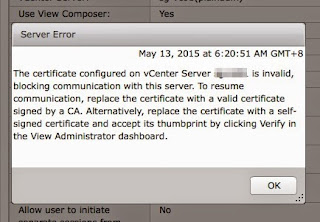
Comments